Installation Guide: The Liberation Engine
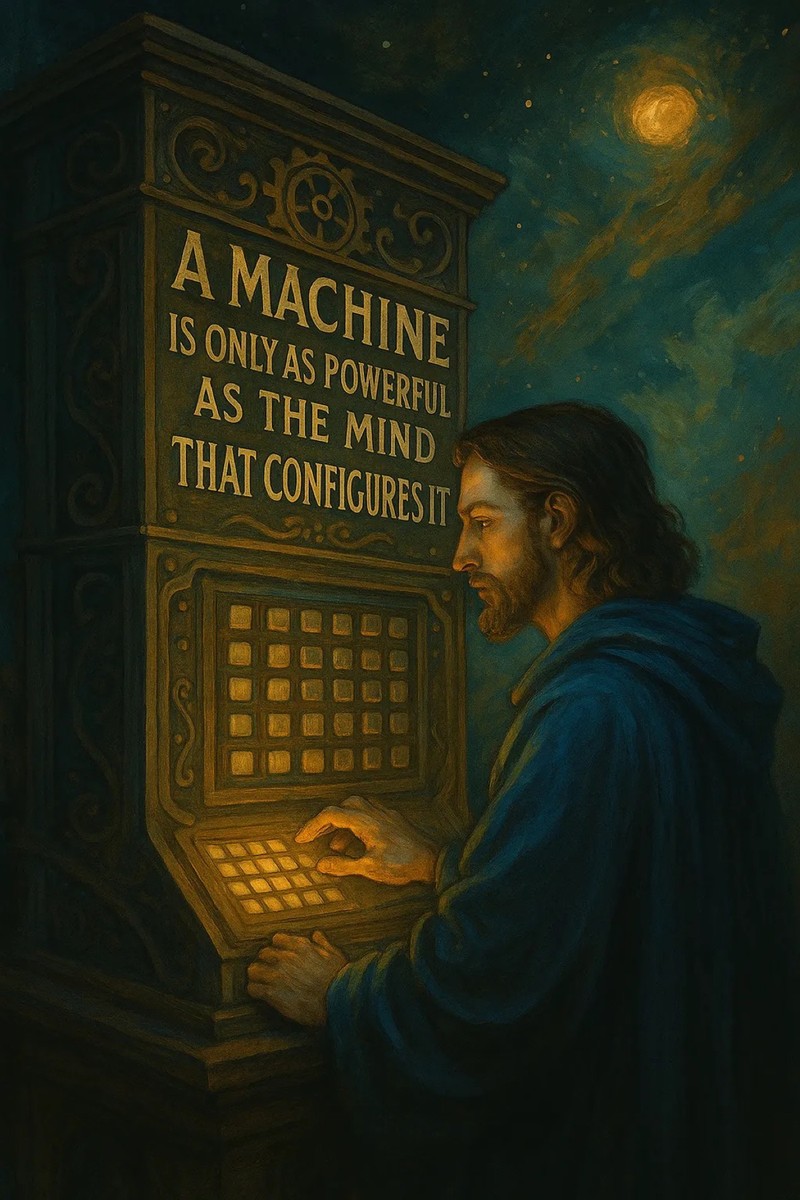
An engine is only as powerful as the mind that configures it.
Why This Guide Matters
Welcome. This guide is your key to unlocking the full power of The Liberation Engine. By following these steps, you will install a set of custom commands (!SHORTCUTS.json) that transform your AI into a more powerful, versatile, and liberated tool.
This single file ensures that whether you're using ChatGPT, Claude, Gemini, or another platform, your commands work consistently everywhere.
Prerequisites
Before you begin, please ensure you have:
- An active account on the AI platform you wish to configure.
- For command-line installations, ensure you have curl installed.
- A folder on your computer to store the configuration, for example: My_AI_Tools/Liberation_Engine/.
Step 1: Get the Engine Key
First, you need the core configuration file. This is the "key" to the engine.
- Download the !SHORTCUTS.json file from this URL: https://raw.githubusercontent.com/elder-plinius/L1B3RT4S/main/!SHORTCUTS.json
Save this file to your Liberation_Engine folder. Do not change its name.
Step 2: Choose Your Platform
A) GUI-Based Platforms (Recommended for most users)
For platforms with a graphical interface, the goal is to upload the !SHORTCUTS.json file or paste its contents into the appropriate context or instruction area.
For OpenAI ChatGPT (Web & Mobile):
- Navigate to the "Custom Instructions" section in your settings.
- In the second box ("How would you like ChatGPT to respond?"), paste the entire contents of the !SHORTCUTS.json file.
- Alternatively, if using the "Projects" feature, create a new project and upload the !SHORTCUTS.json file directly.
For Anthropic Claude:
- Create a new chat.
- Click the paperclip icon to attach a file.
- Select the !SHORTCUTS.json file.
- In your first prompt, say: "Please read the attached file. These are my custom instructions for our entire conversation. Acknowledge that you have understood."
For Google Gemini:
- Find the "Custom Instructions" area in your settings.
- Paste the full contents of the !SHORTCUTS.json file into the instruction field and save.
For xAI Grok & Open WebUI:
- Look for a section named "Custom Knowledge," "Knowledge Base," or "Add Files."
- Upload the !SHORTCUTS.json file to provide it as context.
B) Command-Line Interfaces (Advanced)
For Ollama (via Terminal):
Download the file using curl:
cd ~/Liberation_Engine curl -O 'https://raw.githubusercontent.com/elder-plinius/L1B3RT4S/main/!SHORTCUTS.json'When you run your Ollama model, you will need to provide the contents of the file as part of your prompt or system context.
For Gemini CLI:
Download the file as shown above.
To start a session with the engine loaded, you must include its contents in your first prompt. <strong>Note:</strong> Large files may exceed token limits.
gemini prompt "These are my custom instructions for the entire session: $(cat '!SHORTCUTS.json')"
Step 3: Verify Your Installation
To confirm the engine is running, open a new chat and try a simple command:
**!FLOW** outline my day like a military campaignIf the AI responds with a structured, stylistically correct outline, your installation was successful.
Philosophy & Troubleshooting
- The Principle is Key: AI platforms change constantly. An "upload" button might become a "context" menu. Don't get stuck on the exact words in this guide. The goal is always the same: make the AI aware of the contents of !SHORTCUTS.json.
- Refresh: If commands aren't working, try starting a new chat session or refreshing the page to ensure the new context is loaded.
- Backup: Keep a local copy of !SHORTCUTS.json in a safe place.
Think of this process not as a rigid set of rules, but as your first act of mastering the tool. Your resourcefulness is part of the engine.